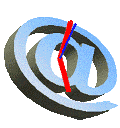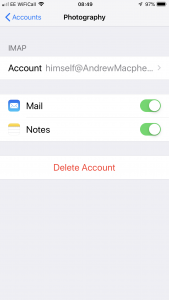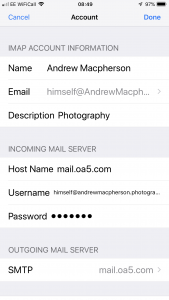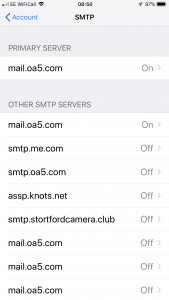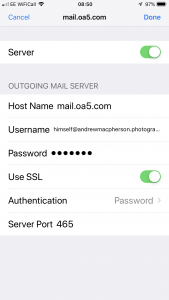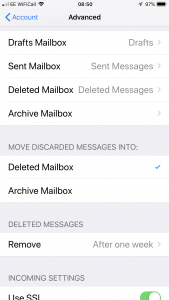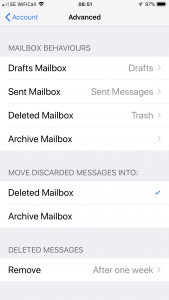We have a new SSL/TLS certificate as of 12 August 2019. Some users are having problems accessing the mail server, so here is a reminder of the settings needed:
The server both for sending and for receiving mail is mail.oa5.com This is constant regardless of your own domain and is a change from our old policy of asking you to connect to a name within your own namespace ie smtp.example.com or imaps.example.com
Your username is your complete email address eg user@example.com
You have been sent a password which was created with your email account As you are connecting over a secure encrypted link you can use plain or password authentication
The incoming port to read mail is 993 which uses the secure imap (imaps) protocol
The submission port for sending mail is 465 which again uses a secure connection. If your settings have a check box for SSL/TLS you need to check it when configuring both sending and receiving mail
A reminder — if you create an archive folder on the server the space used is still part of your quota, if you need to move messages to make space then it has to be somewhere other than on the server
Checking your settings on an iPhone / iPad
You are now back at the main account screen, touch Advanced at the bottom of the screen
The bottom half of the screen should be like this:
The Trash Mailbox has a separate quota to allow you to delete mail even when your mailbox is full